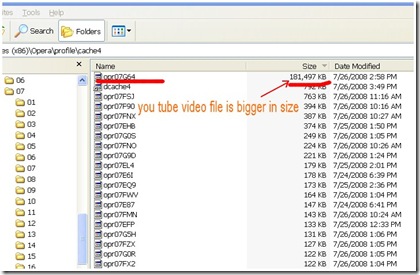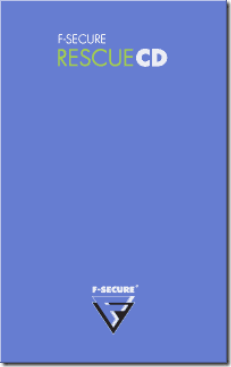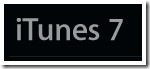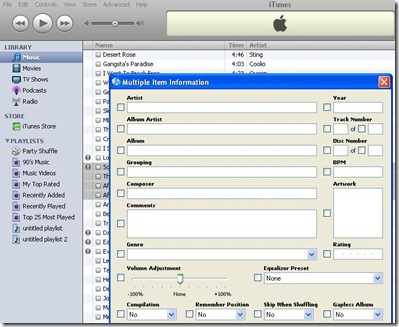Opera browser is notorious in making everything cryptic inside its cache. When it stores internet history in its cache, it renames everything to its liking and you are left behind to guess which file belongs to what.
Still, you can use multimedia files renamed by Opera in such cryptic manner. For example, Multimedia / Youtube video files were normally big in size, and you can easily judge them by their size in cache directory. Oprea cache directory normally located at \Program Files\Opera\profile\cache4\. Under this directory you may find hundreds of files with cryptic names generally started with ‘opr’ prefix. Sort them by size and hunt for the file with a particular time stamp – i.e. the time when you were surfing or streaming a particular audia/video. Copy that file to another folder and rename it with extension swf (if Youtub video) or jpg or mp3 as the case may be. Open the file in appropriate program. If you use Mplayer, then you may directly open files of any media you have copied.