How to install and run Windows applications in Linux?

Some, not all Windows applications were running quite comfortably in Linux since long. I had written a “how to” some years ago, which you can refer how things had evolved. Running Windows application in Linux was indeed a difficult task then. It is quite easy now. In fact, project WINE is matured enough now that recently, it had been released for the first time for public use. Parallel to WINE, there is another nice, advanced tool that extensively use and contribute to WINE is Codeweaver’s CrossOver Linux that also lets you install and run Windows application in Linux. If you are new, it is recommended to use CrossOver, since it is advanced, has nice interface and handles installations and running Windows applications in Linux well. For $40.00 for standard version. It is quite economical too.
./ install-crossover-standard-prerelease-6.0.0beta3a.sh
A CrossOver menu will be added to your start menu. To install Windows applications, go to Start Menu > CrossOver > Install Windows Software. A CrossOver application installer will appear and guide you how to do it.
.
.
After successful installation, Windows application’s menu will appear in Linux start menu, which you can run through standard way.
You can see the list of supported and tested Windows application that can run on Linux through CrossOver. The list is not exhaustive, and you can run many more than listed above.
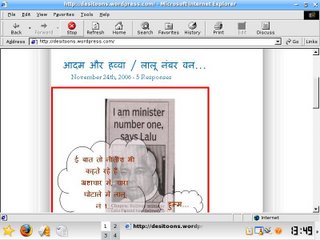
(See above picture: Microsoft Internet Explorer running in Linux)
But, beware and be prepared to get occasionally bizarre behavior from Windows applications running in Linux!
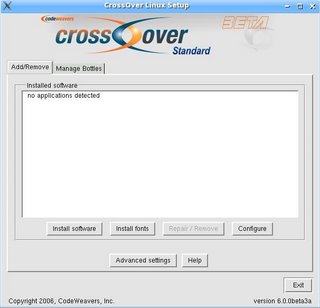
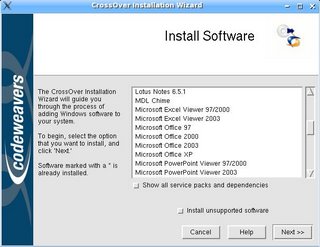
No comments:
Post a Comment