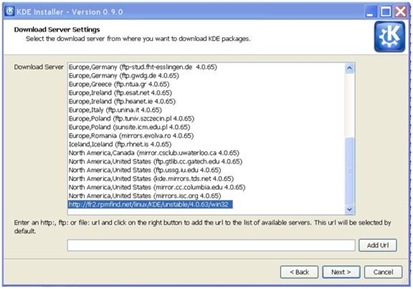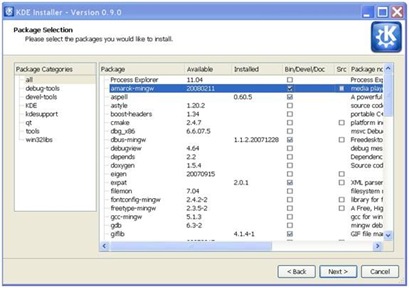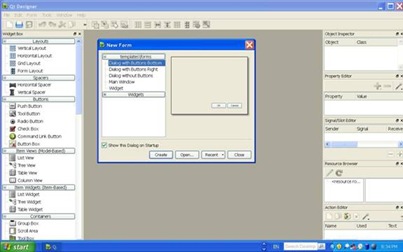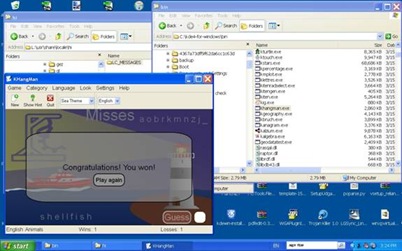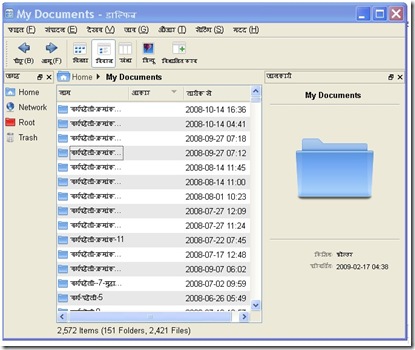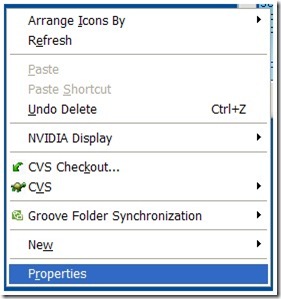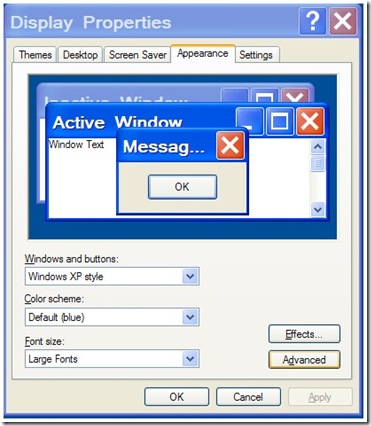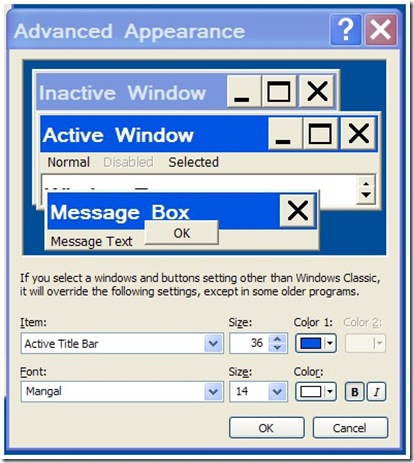How to embed Audio – MP3 file in your blog post – the easiest way!
It may be like this (sample) - http://ia310829.us.archive.org/3/items/Meridhun-RaviratlamiGharAaJaVe/RekhaKePyarMe.mp3
Now, where you want to embed online audio player, copy-paste following code :
<embed allowscriptaccess="always" flashvars="valid_sample_rate=true&external_url=DOWNLOAD-LINK-OF-MP3" height="52" pluginspage="http://www.macromedia.com/go/getflashplayer" quality="high" src="http://www.odeo.com/flash/audio_player_standard_gray.swf" type="application/x-shockwave-flash" width="300" wmode="transparent"></embed>
Here, simply replace DOWNLOAD-LINK-OF-MP3 with that of YOUR mp3 files that you have uploaded to http://archive.org.
If we use the link given in sample, the final code will be like this -
<embed allowscriptaccess="always" flashvars="valid_sample_rate=true&external_url=http://ia310829.us.archive.org/3/items/Meridhun-RaviratlamiGharAaJaVe/RekhaKePyarMe.mp3" height="52" pluginspage="http://www.macromedia.com/go/getflashplayer" quality="high" src="http://www.odeo.com/flash/audio_player_standard_gray.swf" type="application/x-shockwave-flash" width="300" wmode="transparent"></embed>
And, you are done!
Here is the actual implementation of the above code -
This method has many benefit – services like e-snips and lifelogger remove your mp3 files randomly without giving you reasons. Archive.org files remain forever (provided it is not copyrighted material)
How to solve youtube video upload problems?

At times, you try to upload a video on youtube and you get error message after some time that upload failed. Quite annoying? You can solve this by using Google Gears. Download and install Google Gears from here.
multimedia course on blogging
I'm evaluating a multi-media course on blogging from the folks at Simpleology. For a while, they're letting you snag it for free if you post about it on your blog.
It covers:
- The best blogging techniques.
- How to get traffic to your blog.
- How to turn your blog into money.
I'll let you know what I think once I've had a chance to check it out. Meanwhile, go grab yours while it's still free.
Yet another [FAILED] online Auto-translation service : Babylon
Though Google is expanding its online translation business at a never ending pace, some other players like Babylon and Bab.la were also testing waters.
Let us try to translate Babylon’s own English string (copied from their site) in to Hindi through Babylon’s Online Machine translation service:
ORIGINAL :
Babylon's Free Online Translation
is your one-stop website when it comes to translation. Our online translator will help you to achieve the best language translation over the Internet; so start your multilingual journey here:
TRANSLATED :
की स्वतंत्र ऑनलाइन babylon है'''''' आपके बेली वेबसाइट को आता है, जब यह'''''' । हमारे ऑनलाइन अनुवादक आप की सहायता करेंगे को प्राप्त करने के लिए उत्तम भाषा के अनुवाद के ऊपर इंटरनेट; अत: शुरु करने से पहले आप यहां बहुभाषी यात्रा:
Here is the screen shot if you don’t believe it:
Any one with little knowledge of Hindi will outright reject this ridiculous machine translation. For languages like Hindi, where everything – that includes ‘form’ and ‘syntax’ – changes, no machine can ever translate as accurate as Human.
Let us try free Online Dictionary service by Babylon. Though I could not find link to English-Hindi dictionary, I believe Babylon does have it. I tried English-English dictionary for word - ‘Eternal’. The results were quite impressive. I got multiple results and references from Webster's Revised Unabridged Dictionary (1913), Wordnet, Wikipedia etc.
Verdict : Online translation fails, Online Dictionary works, but needs more language options.
Want to learn Linux through Webinar?

This wednesday Digit – India’s premier technology magazine brings to you a webinar - The complete guide to Linux Basics. Webinar is great way to learn things in realtime through your net PC conveniently at your own place.
About this Webinar:
The Linux webinar will be a guide to setting up Linux on a target machine using a number of approaches Including an installation CD/DVD and dual booting with another operating systems.The webinar will have step-by-step screenshots for each of these and some basics on getting started, including setting up drivers and installing additional applications.
Date: Wednesday, 19th August 2009
Time: 1500 Hrs (IST, +5.30 GMT)
Click here to open webinar link or copy paste this link in your browser: http://snipurl.com/qd45t
Meeting Key: thinkdigit
Mark your Calender right now!
----
You too can host webinar through free online tool like dimdim
Read / Download Linux Pocket Guide in Hindi for free
Now you can read / download Linux pocket guide in Hindi here all for free. The book is easier than dummis’ and Idiots’ series.
Read in e-paper here: Note that the book is 6+ MB, so it may take a while to load on slow connections.
Linux Pocket Guide in HindiLinux Guide in Hindi PDF E-book
I had just published my book - "Linux Pocket Guide" in Hindi through POD (http://nullpointer.debashish.com/print-on-demand)
You can order / have preview of this book from here :
http://pothi.com/pothi/preview?pFile=558
And, yes, the book has some useful chapters like - How to install Linux in Windows / How to run Windows Apps - like MS Office in Linux etc
Run Programs without reinstalling them in Windows 7
While experimenting a little with Windows 7, I happily noticed that my most (even typical ones,) programs installed on the same machine but on different partitions on Windows XP were flawlessly running on Windows 7 too.
What you simply need is to create shortcut of preinstalled programs on you Windows 7 Desktop to run them natively – as they have installed on Windows 7.
It was not the case with earlier windows versions and you need to reinstall all the applications in each and every Windows installations separately!
Windows is learning fast – perhaps with big mistake with Vista?
How to Run KDE in Windows
KDE – the desktop environment for GNU-Linux is true cross platform set of application tools that you can install and use in nearly all top class Operating System environment – and that includes Windows OS too.
Here is no nonsense, straightforward ‘how to guide’ for you to install KDE 4, the latest version of KDE in Windows XP / Vista / 7 (may work in other Windows versions as well):
Step 1 : Go to this link : http://windows.kde.org/ (direct download link: http://www.winkde.org/pub/kde/ports/win32/installer/kdewin-installer-gui-latest.exe )
and download the latest KDE 4 for Windows GUI installer, and run it. You need to remain connected to Internet since this is an online installer.
It will ask where to download and what to download in its initial Installation wizard , which is pretty straight forward. Please remember to use installation directory such as C:\kde4 that is easily accessible to all. And keep other default settings intact if you are unsure about them. When you are done, click Next.
Step 2 : In its next step, Kde 4 Windows installer will ask you to select download server. Select the one which is close to you and has sufficient bandwidth. Then Click Next.
Step 4 : Now you need to select the supported application to download. You can download source code of some of application / packages too. If you are unsure, click on KDE on package category and KDE application with all dependency files will gets displayed and you can then select them individually. When done, click Next.
Step 5 : KDE 4 Windows installer will start downloading packages from the mirror server you had selected, and will take a little time to download them that may depend upon your selection. Wait till your download completes. Meanwhile, feel free to perform other windows task till your downloads completes.
Step 5 : After download, KDE 4 Windows installer installs applications and packages you had selected. If you have used 3rd party tools such as Active perl, then you need to give your input such as agree to their license term by clicking I accept button and clicking on next button.
Step 6 : When installations finishes, KDE Installer tells you that now you can run your KDE application in Windows, else it will give you error message, and you need to act upon that. At times, some files may not be available during setup and you can ignore that file.
Step 7 : Before you run KDE application in Windows, you need to give (presently, to fix certain things) following commands in your command window:
C:\KDE4> bin\update-mime-database C:\KDE4\share\mime
And,
C:\KDE4> bin\kbuildsycoca4 --noincremental
Note that c:\kde4 is the directory in which you have installed KDE 4 for Windows, that may be different according to your choice.
Now, you are ready to run your KDE applications in Windows. Go to Bin sub directory under KDE installation directory, and double click on the exe file of KDE program – for example, Ktuberling.exe if you want to run Ktuberling game. And voila this glossy KDE 4 game pops alive in Windows.
QT designer running on Windows:
Ktuberling and many other KDE application running on Windows:
KDE’s Khangman with its glossy semitransparent effect running on Windows XP:
KDE Kmine game in windows:
To SWITCH APPLICATION’S GUI LANGUAGE, click on Help> Switch Application Language then select the language from available list (that depends upon your installed language files that you may have been selected during initial installation dialog ) and restart the application.
Here is the screenshot of multiple applications running in multiple language in Windows XP (Vista and 7 also supports)
You can find latest, further information, support and guide here:
Kde 4 windows how to
http://techbase.kde.org/index.php?title=Projects/KDE_on_Windows/Installation
---
Beware! Google adsense ads may embarrass you and finally may land you in legal hurdles too!
Recently, in one of my Indic blog, a Google Adsense appeard that is really embarrassing to both me and my readers.
Here is the screenshot of ads that appeared:
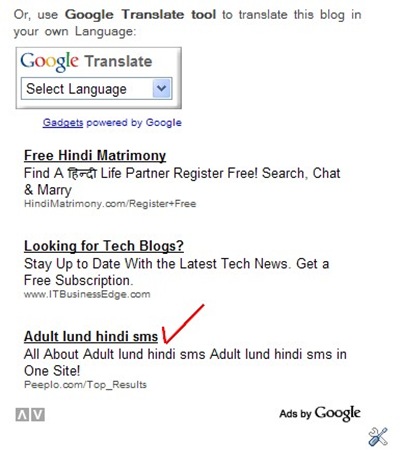
Apparently, the cunning advertiser had successfully fooled Google bot with Adult Hindi Keywords. I had immediately blocked the URL in Adsense ads filter, but by the time, damages had been done. Moreover, in India, displaying such advertisement in your blog may land you in serious legal hurdles and you may actually land in JAIL displaying such adult content on your blog!
Google must review its own advertisement policy and strict measure must be adopted to curb such menaces. A better solution – such as advertisement moderation is the need of the day.
In the meantime, be aware with your Google Adsense!
Here comes Playboy to sell Silverlight!

Now you can read past issues of Playboy (55 selected issues spanning from 1955 to 2007) magazine all for free. But you need to download and install Silverlight (a free Microsoft product aming to give real blow to Adobe Flash) to view them.
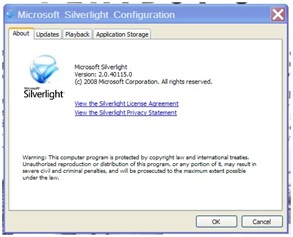
Now that war is initiated, won’t Flash offer us free issues of Hustler?
Who knows. Only time will tell.
How to make your PC Hindi (say, Indic) friendly
In Windows XP (not the case with Windows Vista or Windows 7 though), Hindi (read Indic) pages and applications having Hindi GUI looks ugly. Here is how to set your pc for good looking Hindi.
(Default Hindi display)
(Display after applying Hindi friendly settings)
(1) Right click on an empty space on your Desktop, and select Properties. A child window named Display Properties will open. Click on Appearence Tab and select Font Size - Large Font, and click on Apply.
(2) On Display Properties window, click on Effects button. Select Clear type on ‘Use the following method to smooth edge of screen font’dropdown option on the window that appears. Click OK.
(3) On Display Properties Window, click on Advanced button. Click on Active Window on the Advanced Appearece Window that appears. Select Mangal (or any other Unicode Indic font if you wish so) on the Font dropdown list for each item. Select Size 12-14 (you can experiment a bit) as anything less will display Indic font too small. Click OK, then click Apply and finally, click on OK to apply new settings.
Voila. Your PC is now Hindi friendly. Isn’t it ?
How to fix Thunderbird startup problem?
Recently My Thunderbird stuck somewhere, and refused to start saying – Thunderbird already running. Close the process to restart or reboot your computer. I rebooted, tried to fix with reinstallation but failed. A quick search at Internet advised to remove .lock or parent.lock file under %APPDATA% directory. But I did not find one in my computer. Now what to do?
I simply removed profile.ini file under %APPDATA%Thunderbird directory, and restarted thunderbird. Voila, it fixed the problem.
How to Dual / Triple boot Windows 7 with Windows XP / Linux
Here is no-nonsense quick take to dual / triple boot Windows 7 with Windows XP and Linux.
What you need additionally : Ubuntu Linux Live (or, any Live Linux CD/DVD) CD/DVD. You can download Ubuntu Live Linux CD from here.
Assuming that you are installing Windows 7 on a separate partition in a machine that had Windows XP and Linux installed already.
If your machine had only Windows XP and no Linux, Windows 7 is generous enough to let you choose to boot older version of Windows through its boot manager.
But, it deliberately ignore other non-windows OS and file system, and hence you can’t boot Linux through Windows 7 boot manager.
In such case, you need to restore GRUB boot manager. Follow these steps carefully and restore your old GRUB:
Boot through Ubuntu Linux Live CD/DVD
Start terminal and give following command:
$ sudo grub
You will then enter in grub configuration mode. Here, give following command:
$ root (hd0,0)
Then give following command:
$ setup (hd%1,%2) - here, %1,%2 is the disk volume and partition value of your original Linux installation where /boot/grub is already installed. For example, in my machine, it is on disk 1, partition 6, so the value will be – (hd0,5). So, be careful here else your Grub will not be restored, and you will get error message instead.
Finally, give following command within grub configuration mode:
$ quit
$ exit
Now, reboot (do not forget to remove Linux Live CD/DVD to boot from HDD). If everything had gone right, your Grub boot manager will load and prompt you to choose to boot from either Linux or Windows 7. Enjoy!
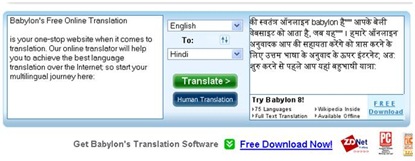
![clip_image002[5] clip_image002[5]](https://blogger.googleusercontent.com/img/b/R29vZ2xl/AVvXsEjwZZMDnmLCb6spwFTfXVhbQYSJ4mMcJE54HwrmKNHGHPpHoPd4pY0AKbapkasJhDYqEMoY4UG5Vd4OReHAFkGNkQqnuLDE-H05fBgV3DUalLqBmiUGaW7kSUXA_v_CUJ2P0IgO/?imgmax=800)