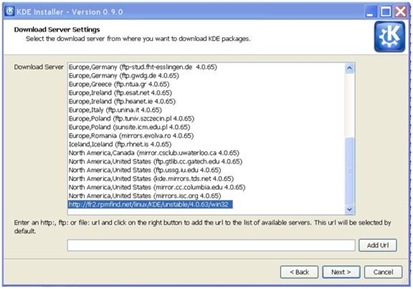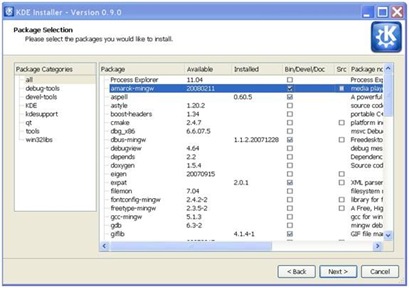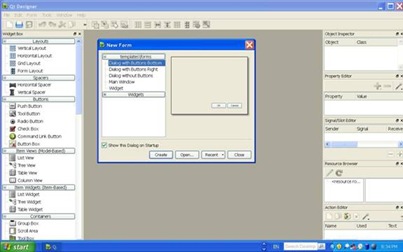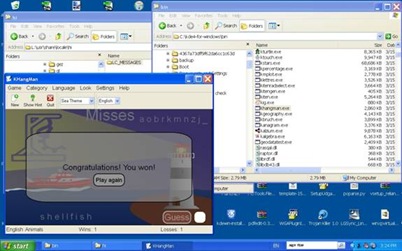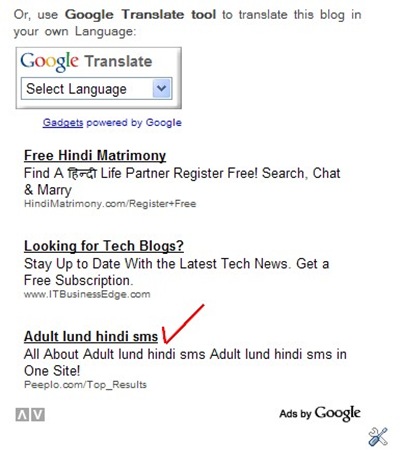KDE – the desktop environment for GNU-Linux is true cross platform set of application tools that you can install and use in nearly all top class Operating System environment – and that includes Windows OS too.
Here is no nonsense, straightforward ‘how to guide’ for you to install KDE 4, the latest version of KDE in Windows XP / Vista / 7 (may work in other Windows versions as well):
Step 1 : Go to this link : http://windows.kde.org/ (direct download link: http://www.winkde.org/pub/kde/ports/win32/installer/kdewin-installer-gui-latest.exe )
and download the latest KDE 4 for Windows GUI installer, and run it. You need to remain connected to Internet since this is an online installer.
It will ask where to download and what to download in its initial Installation wizard , which is pretty straight forward. Please remember to use installation directory such as C:\kde4 that is easily accessible to all. And keep other default settings intact if you are unsure about them. When you are done, click Next.
Step 2 : In its next step, Kde 4 Windows installer will ask you to select download server. Select the one which is close to you and has sufficient bandwidth. Then Click Next.
Step 4 : Now you need to select the supported application to download. You can download source code of some of application / packages too. If you are unsure, click on KDE on package category and KDE application with all dependency files will gets displayed and you can then select them individually. When done, click Next.
Step 5 : KDE 4 Windows installer will start downloading packages from the mirror server you had selected, and will take a little time to download them that may depend upon your selection. Wait till your download completes. Meanwhile, feel free to perform other windows task till your downloads completes.
Step 5 : After download, KDE 4 Windows installer installs applications and packages you had selected. If you have used 3rd party tools such as Active perl, then you need to give your input such as agree to their license term by clicking I accept button and clicking on next button.
Step 6 : When installations finishes, KDE Installer tells you that now you can run your KDE application in Windows, else it will give you error message, and you need to act upon that. At times, some files may not be available during setup and you can ignore that file.
Step 7 : Before you run KDE application in Windows, you need to give (presently, to fix certain things) following commands in your command window:
C:\KDE4> bin\update-mime-database C:\KDE4\share\mime
And,
C:\KDE4> bin\kbuildsycoca4 --noincremental
Note that c:\kde4 is the directory in which you have installed KDE 4 for Windows, that may be different according to your choice.
Now, you are ready to run your KDE applications in Windows. Go to Bin sub directory under KDE installation directory, and double click on the exe file of KDE program – for example, Ktuberling.exe if you want to run Ktuberling game. And voila this glossy KDE 4 game pops alive in Windows.
QT designer running on Windows:
Ktuberling and many other KDE application running on Windows:
KDE’s Khangman with its glossy semitransparent effect running on Windows XP:
KDE Kmine game in windows:
To SWITCH APPLICATION’S GUI LANGUAGE, click on Help> Switch Application Language then select the language from available list (that depends upon your installed language files that you may have been selected during initial installation dialog ) and restart the application.
Here is the screenshot of multiple applications running in multiple language in Windows XP (Vista and 7 also supports)
You can find latest, further information, support and guide here:
Kde 4 windows how to
http://techbase.kde.org/index.php?title=Projects/KDE_on_Windows/Installation
---