Microsoft’s new (Indic) Phonetic Input tool
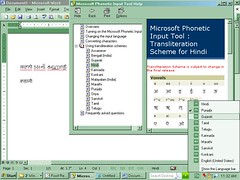
It appears, that, for Indian Languages, finally, Phonetic keyboard will sustain in the long run. No matter we have to key in more alphabets in phonetic then with our traditional keyboard. Phonetic means, if you want to type ‘kahani’ in Hindi, then you need to type it as ‘kahaanii’. Now, as the nature of Indian language itself is ‘phonetic’ in nature – means you exactly spoke what you exactly write, your written text can easily be inter-converted in Indian language if you follow certain pattern while writing in phonetic form. For example, the text ‘kahaanii’ can be converted (and not translated) in all supported Indian language scriptss – e.g. – Hindi, Tamil, Telugu or Oriya!
Keeping this specialty of Indian language in mind, Microsoft has created a tool – ‘Microsoft Phonetic Input Tool’. In addition to provide you the basic facility for inputting Indic text with phonetic layout, the other major function of this tool is to convert text (and not translate) from one Indian language to another.
It means, if you are multilingual, as we most Indians are, then this valuable tool is for you. Now, I can write articles simultaneously in Hindi and Panjabi – I simply need to change some word, some grammar and a bit of spelling. There was no need to change anything for nouns such as names etc. And, if I write ‘Mumbaiya – Lage – Raho – Munnabhai’ type language, then I can write in any Indian language script, and most Indian can easily understand my writings. Further, if I don’t know Telugu, I can still write and read what is written in Telugu with this tool by converting the text between known-unknown and phonetic English languages.
Easy in Installation:
This tiny tool of 330KB size is big in delivering things. Presently, it is available in Beta version. Setting it up in Windows XP machine is easy, two step process. Simply run its setup program, and it sets everything automatically for you in your computer. After installation, you will see a small Language Icon on Task Bar. Whereas its program download is tedious and painful. You need to register at Microsoft’s site and then they will send you a download link at your registered e-mail address. You need to register again at the download location if you are not registered yourself previously. Probably, it has been done to record its beta testing, and, once the full program will be released, it is hoped, it will be available for easy download. The program works well in Windows XP though it claims that certain specific feature will be only available in Windows Vista.
Easy in Use:
Microsoft Phonetic Input tool is very easy in use. An icon appears on taskbar after program installation. You can maximize it to access its complete menus. The maximized language bar is floating in nature and you can dock it anywhere in your desktop. However, it is most convenient to dock at the top most or bottom most portions. You can toggle between various keyboard languages by ‘Alt+Shift’ combination, or can change your keyboard language by mouse clicks. By default, it adds all the supported language and you need to remove unwanted one from Language bar’s advanced settings. After selecting the language, you can work in any application – from notepad to browser to Office suits.
Inscript is also available:
If traditional Inscript keyboard layout suits you, this tool fully supports Inscript too as Inscript installs by default in Windows. The texts written with Inscript are fully usable by this phonetic tool.
.
.
Available language support:
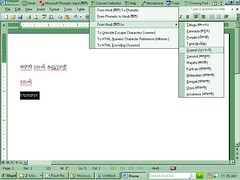 With this tool, you can use twelve additional Indian languages in addition to Hindi and English. Following are the supported languages in Microsoft Phonetic Input Tool:–
With this tool, you can use twelve additional Indian languages in addition to Hindi and English. Following are the supported languages in Microsoft Phonetic Input Tool:–Assamese
Bengali
Gujarati
Hindi
Kannada
Konkani
Malayalam
Marathi
Punjabi
Oriya
Sanskrit
Tamil,
and
Telugu
Easy conversion from one-another language:
You can convert any Unicode text written in any supported language to another supported language. To convert the text, select the text and then select ‘Convert Selection’ menu, and then select the language you want to convert in to. Your text gets converted in to that language instantly. However, this conversion feature is available only for some limited number of applications such as WordPad and MS Office. Microsoft says that in future, this feature will be made available to all windows applications. Still, you can use this feature with a little extra effort – by copy –past the text of desired language text. This feature is very useful because almost all of us Indian are true multilingual due to our multilingual environment. With this feature, you can convert any Indian language text in to ‘English Phonetic’ too, and that way you can at least try to interpret what is being said if not fully understand. And, certainly it is very useful in the situation when you understand the spoken language but not the written, then you can convert the text in your own language (or in phonetic English) and just phonetically read it out for yourself.
Be cautious when you convert text from one language to another, and never try to re-convert back in a loop, as you may find weird results. For example, if you try to convert Kahani from Hindi to Tamil and back, it will become Khahani.
As an example, I had converted the text ‘Raviratlami ka Hindi Blog’ originally written in Hindi to all other supported languages through its ‘Convert Selected’ menu.
(Please note that If your computer does not have Unicode Fonts, or the fonts of related language, then you will see empty boxes inplace of converted text..)
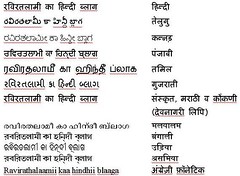
रविरतलामी का हिन्दी ब्लाग Hindi
రవిరతలామీ కా హిన్దీ బ్లాగ Telugu
ರವಿರತಲಾಮೀ ಕಾ ಹಿನ್ದೀ ಬ್ಲಾಗ Kannada
ਰਵਿਰਤਲਾਮੀ ਕਾ ਹਿਨ੍ਦੀ ਬ੍ਲਾਗ Punjabi
ரவிரதலாமீ கா ஹிந்தீ ப்லாக Tamil
રવિરતલામી કા હિન્દી બ્લાગ Gujarati
रविरतलामी का हिन्दी ब्लाग Sanskrit
रविरतलामी का हिन्दी ब्लाग Marathi
रविरतलामी का हिन्दी ब्लाग Konkani(Devnagari Lipi)
രവിരതലാമീ കാ ഹിന്ദീ ബ്ലാഗ Malayalam
রবিরতলামী কা হিন্দী ব্লাগ Bengali
ରବିରତଲାମୀ କା ହିନ୍ଦୀ ବ୍ଲାଗ Oriya
রবিরতলামী কা হিন্দী ব্লাগ Assamese
Ravirathalaamii kaa hindhii blaaga English Phonetic
You see, how easily Raviratlami ka Hindi blog turned multilingual!
**-**
4 comments:
Hi,
I want this tool but I am not able to download it from anywhere... can you give me some link to download it...
Thanks,
Abhi
hi,
you can download various indic input tools from here:
http://www.bhashaindia.com/DownloadsV2/Category.aspx?ID=1
Hi,
can you please explain why these indic fonts are accessible only on linux and on xp we have to do setup n all ?
2nd thing when i open gogle on both xp and linux and want to see gogle on hindi then i do not have to change anything and able to see the whole page in hindi. then how can i see the same with oriya also.
please let me know on gp@sahu.net.in
Regards
Guru Prasan Sahu
Check this new transliteration tool from Microsoft:
http://specials.msn.co.in/ilit
Post a Comment