Working with Languages in OpenOffice...
How to install additional Language packs and change default Language in Open-Office.org?
//*//
OpenOffice.org is a free office suit that also comes in many languages. OpenOffice is available for almost all platform – from Windows to Linux and from Intel to Sparc. To use OpenOffice in language other that English, you have to download install the complete distribution released specifically for that particular language (if it is available). A better option is to install the default English language OpenOffice base installation, and then install the additional language pack for the language(s) you wish. You can install as many languages as you wish, provided there were language specific installation files available.
Here is a brief guide for you to setup OpenOffice in your own language – Language other than the ‘default’ English.
OpenOffice.org’s latest, stable version is 2.03 that you can download from –
http://download.openoffice.org/2.0.3/index.html?focus=download
The other development version is 2.04-rc2, where you may find some additional language pack. For a complete list of available packages, follow this link:
http://oootranslation.services.openoffice.org/pub/OpenOffice.org/2.0.4rc2/
Further, base installation package is also available with JRE (Java Run Time Environment) and without JRE. With JRE, it is about 120 MB download, whereas without JRE, it is about 90 MB download. If you are not sure about JRE, better opt for complete installation with JRE, as some of OpenOffice’s functionalities are heavily dependent on JRE . Note down the base installation path of OpenOffice. If you have choosen the base pack installation in a particular language other than English– for example – French or Russian, then your OpenOffice.org’s default language including its GUI will be available in that language – e.g. French or Russian, and you need not do much to change its settings as most of the default settings will suit for that language.
But if you want to install Indian language – for example, Hindi or Gujrati, then you have no option (however, you may find some versions of complete installable files in Indian languages at some specific sites, but not on OpenOffice’s) but to install the base pack in English (or any other language if you are comfortable with) and then install language packs additionally. Language packs are about 15 MB download.
For example, Hindi language pack is available for download at:
and
http://oootranslation.services.openoffice.org/pub/OpenOffice.org/2.0.4rc2/OOo_2.0.4rc2_060913_Win32Intel_langpack_hi-IN.exe (for Windows)
.
.
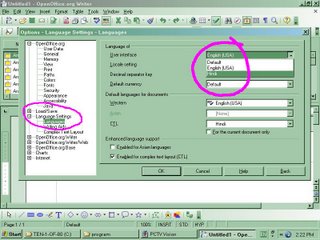
These files are precompiled, installable program and gets installed easily. You need to install them in the folder where OpenOffice is already installed.
After installation of Language pack, start OpenOffice, then go to Tools>Options. A setting window will appear where you can set different parameters of OpenOffice including its default language.
Now click on the small ‘Plus Sign’ on the right side of ‘Language setting’ to expand the available setting option. Select ‘Languages’. Further selection box will appear after a while. Click on dropdown list opposite ‘User Interface’. All the installed language will appear here. If you have correctly installed, then your additional installed language will appear here. Select this and click OK to apply. Here, you can also set default language for your documents too. The language setting will take effect after restarting the application. If you want, you can change other language settings such as Locale and Currency too.
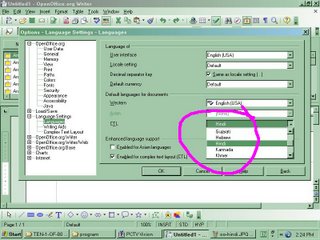
OpenOffice’s Language Packs are available for these Indian languages: Assamese, Gujarati, Hindi, Malayalam, Marathi, Oriya, Panjabi, Tamil, and Telugu.
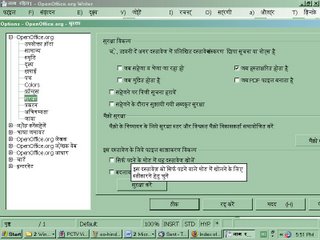
2 comments:
When one cannot access a site for the translation packs in the Indian languages how can one download them.
how about asking the the mags that support Linux and open source carry them in their CD?DVDs
Linux mag is dedicated so alos PCQuest prides itseld on carrying exhaustive software on Opensource and even had a special issue on it. it test their Commitment to make available locak software to the ordinary iNDIAN
ms
thnax 4ur additional language pack. but after downlodaing when i tried2 install the package an error message appears saying conflict between already installed core/base open office package. why this comes and how can one solve this porblem...? plz help
Post a Comment