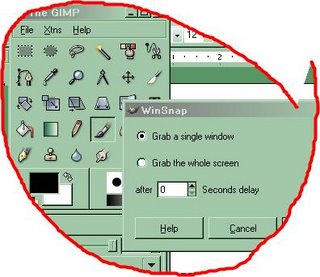
.
Taking screen shots of active menus...
There are hundreds of screen capture program both for Windows and Linux. But a real few have capability to capture Application's Active Menus.
Let me explain further. You want to write a small tutorial. For this, you need a few screen shot with application's menu invoked, ready to take mouse click as command. The moment you give command to take screenshot, menu gets disappears too, and you get screenshots sans menus!
To take screenshots with invoked menus, there is a nice, cross platform, graphic program called GIMP. Gimp runs in both Windows and Linux, and using it is very easy. Gimp is basically Gnu Image Manipulation Program, but can also be used as classic screen capture program. Specially, pre-defined screens can be captured automatically.
.
.
To capture screen with active menus through Gimp, click on File menu of Gimp, then select Acquire>Screenshot. A selection window will appear from where you can choose to capture either entire screen or a window. Set delay for about 20 seconds. Now minimize all the open application including Gimp and open the application's menu (or Windows' menu) that you want to capture, and wait. After 20 seconds, Gimp will capture the screen. The captured screen can be saved in variety of picture file format - including jpg.
Your captured screen may look like this:
Download Gimp for Windows from here
Download Gimp for Linux / Unix from here
Download Gimp for Mac-OS from here
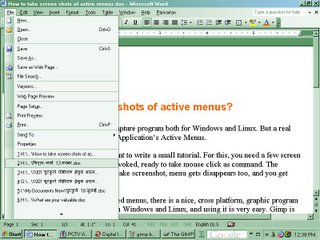
No comments:
Post a Comment