Well, there are precisely a thousand way through which you can take desktop's screenshots in Linux!
But, which one is better and simple? One can argue endlessly for a better screen capture program for Linux, here are three basic, very simple way through which you can take screen shots:
1 If you are using Gnome : Gnome desktop environment comes with a built in screen capture program which is associated with your keyboard's Print Screen Keys. If you have not assigned anything else to this key, simply press Print Screen Key whenever you want to take a screen shot and your screen shot will be ready to save in a small pop up window. Later, you can edit / modify the saved screenshots with any image editing tool like GIMP.
2 If you are using KDE : KDE desktop has many graphic applications bundled within the package kdegraphics. You need to install this package it you are using KDE, if this package is not installed previously. There is a screen capture utility - called ksnapshots for KDE. To start ksnapshots, go to Start Menu > Multimedia>Graphics>Ksnapshots.
A small configuration window will appear with a pre captured window depending upon your previous settings if any. Here, you can select Capture mode:
A - Full Screen
B - Window under cursor
C- Region
And,
D- Section of window.
While A, B and D will capture the entire window or screen, to capture a rectangular region of screen, select Region. Mouse cursor will change to plus sign , and you can click and drag your mouse to select a rectangular region. When done, it will ask you to save image in variety of file format.
If you select Section of window, then again, the cursor will change to a small plus sign. Now click on any section of window, say, a small child window of a dialogue box, and your screen image of that window will be captured.
Here, you can also set Delay to take screen shots automatically. After the predefined time delay, your screen shots were taken. This is handy in taking screen shots when you were working with menus, and want to take screen shots of them.
3 Screenshots through special programs: There are dozens of screenshot programs for Linux which you can use, but it is recommended to use GIMP, since this is very popular image editing program and has very few dependency issues and hence installs easily. Further, you can find GIMP in practically each and every distribution - including Live ones and tiny ones!
To take screenshots with GIMP, start GIMP, go to File>Acquire>Screenshot menu. A small selection box will appear where you can select basic rule through your screen will be captured. As discussed above as the case with Ksanpshots, you will be presented with following 3 similar selections:
A - Take a screenshot of single window
B- Take a screenshot of entire window
And,
C - Select a region to grab
As you can see, these are self explanatory in use. You can delay the capture by setting delay time. The captured image can be saved in variety of file formats.
**-**
Related Article: Know thy KDE
Tag screenshot,linux,kde,gnome
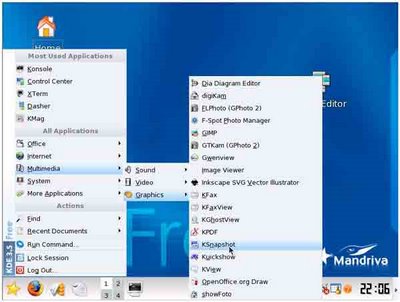


No comments:
Post a Comment