
# How to boost Windows Vista's Performance?
If you hate look and feel of Windows Vista and believe in its sheer performance, here is a great tip for you to boost Windows Vista's performance.
Click on Start Menu, then click on Control Panel. Select Classic view. Then select Performance Informations and tools. In the selection list available at top left side of this window, select Adjust Visual Effects. User account control may ask you to Continue. Give your consent by clicking on Continue. In the Performance option Window selection box, select Adjust for best performance.
This will turn off all the fancy, resource hungry visual effects and you will see a remarkable boost in system performance.
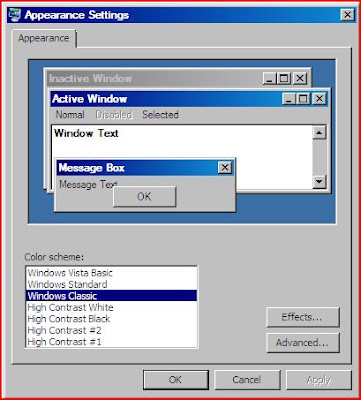
# How to manage Startup Program in windows Vista?
Windows Vista lets you manage and take control over startup programs - programs that loads during Windows boot time. you can remove, enable or disable startup programs. To manage your startup programs, click on Start Menu, then click on Control Panel. In the window that appears, click on Classic View. You will see may entries here. Click on Performance Information and tools. In the selection list available at top left side of this window, select Manage startup programs. In the window that appears, you will see the list of installed startup programs. select the one you want to change and then click any of these - Remove/Disable/Enable button according to your choice.
# How to bring back Classic View of Windows in Windows Vista?
Windows Vista had many bright colors that may offend users and they may want to bring Windows Classic View back. You can do it easily. Simply click on an empty place on your Desktop and in the context menu that appears, select Personalize. In the window that appears, select Window Color and Appearance. In the Appearance setting window that appears, select Windows Classic. Your Windows Classic view will be back instantly.
# How to rate your Computer?

Windows Vista comes with many nifty utilities. One such utility let you rate your computer with a pre defined benchmark. To rate your computer, Click on Start Menu, then click on Control Panel. Further, click on Classic View in the left corner of the window that appears and then click on Performance Informations and tools. In this window, You will see a tab - Rate this computer. To rate your computer's performance, click on this tab. After a while, will get your computer's rating.
Related Articles:
No comments:
Post a Comment